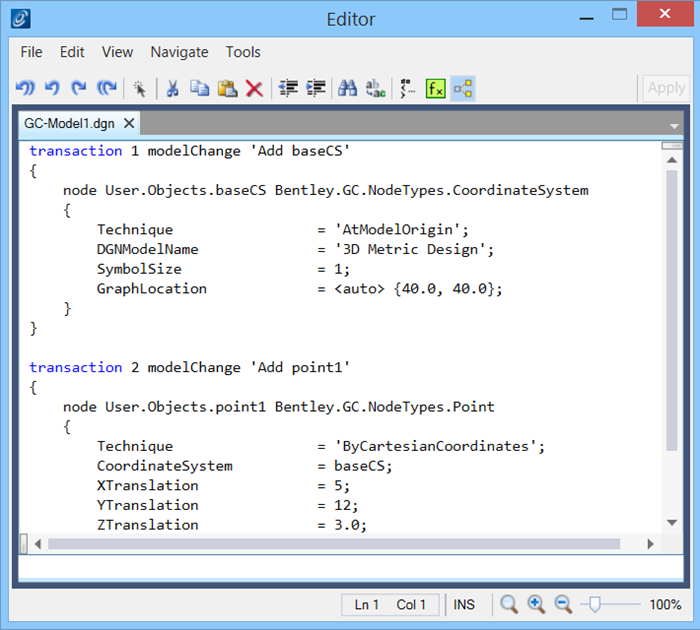Continue in the
same file.
-
Select the
 (
Place
Point ) tool.
When a dialogue pops up asking if you would like to
create a
baseCS click 'yes' and select '3D Metric
Design' on the next dialogue.
(
Place
Point ) tool.
When a dialogue pops up asking if you would like to
create a
baseCS click 'yes' and select '3D Metric
Design' on the next dialogue.
-
Enter a
data point (left mouse click) in the
drawing view.
The node
point01 appears in the both the drawing
view and the Graph.
-
Right mouse click on the point node in the Graph and select
Edit from the pop up
menu.expression. The Node Properties dialog
opens.
The Node Properties dialog opens.
-
In the Node Properties dialog, you are asked for four pieces of
information and a fifth optional piece (in blue). Enter the following in the
available expression fields
-
CoordinateSystem: baseCS
baseCS is automatically
entered when you place nodes with the CoordinateSystem method.
-
XTranslation:
5
-
YTranslation:
12
-
ZTranslation:
3
-
Set Origin to
null.
The new point is created.
-
The name
point01 is automatically assigned to the
node. You can rename the node by clicking on the node name in the Graph.
-
On the Transaction dialog, click on
"Record recent model changes as a new transaction".
The point is added to the model.
The last step
creates a new Transaction or records what you just did as a new step in the
transaction file.
You can view or edit the contents of the recorded
transactions by clicking on the cyan button
 (Edit this entire transaction
list) which opens the Script Editor dialog.
(Edit this entire transaction
list) which opens the Script Editor dialog.
 (
Place
Point ) tool.
When a dialogue pops up asking if you would like to
create a
baseCS click 'yes' and select '3D Metric
Design' on the next dialogue.
(
Place
Point ) tool.
When a dialogue pops up asking if you would like to
create a
baseCS click 'yes' and select '3D Metric
Design' on the next dialogue.





 (Edit this entire transaction
list) which opens the Script Editor dialog.
(Edit this entire transaction
list) which opens the Script Editor dialog.